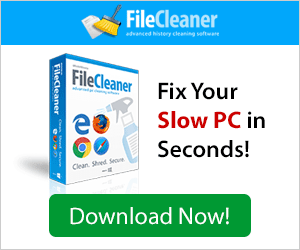Frequently Asked Questions
- How do I install the dll-file?
-
Use an Unzip-application to extract the dll file to your system directory. By default, it is C:\Windows\System (Windows 95/98/Me), C:\WINNT\System32 (Windows NT/2000), or C:\Windows\System32 (Windows XP, Windows Vista, Windows 7). You may also need to put it in the directory of the program that is asking for the file. If putting it in the system directory doesn't help, you may need to use regsvr32. To use it, do the following:
- Click on the Start button and select Run
- Type CMD and press Enter
- Type regsvr32 "filename".dll and press Enter
- I'm not able to download any dll files / I get a "Link expired" message when I try to download the files.
-
- To download a dll file, you need to left-click on it and follow the instructions. Right-clicking and using "Save Target As" won't work.
- Make sure you access the file from www.dllagent.com
- If you are using a download accelerator, such as "Download accelerator", "Getright" and "Gozilla", disable it and try again.
- Make sure you have JavascriptJavascript enabled.
- What is a DLL?
-
DLL stands for dynamic link library, a library that consists of data and code that can be used by several programs at the same time. In Microsoft Windows, DLLs provide a lot of the operating system functionality. Same applies to a lot of third-party programs.
In Windows operating system, DLLs are mainly used for ActiveX Controls (.ocx), Control Panel files (.cpl), and Device driver files (.drv).
DLLs allow to organise a program as a series of separate modules. This approach provides great flexibility and allows each module to be loaded separately into the main program at run time. Loading separate modules upon request allows faster program launch without having to simplify its functionality. In addition to that, using DLLs allows faster and easier software updates for separate modules without affecting the rest of the program components.
Using DLLs has several significant advantages. One of the main benefits of DLL is that when a program uses DLLs, it takes up fewer system resources and, as a result, runs faster. This is possible because DLLs can reduce memory and disk load that are usually created by code duplication.
Another major advantage of using DLL files is easier software installation and deployment. For example, if several applications use the same DLL, all of them will benefit when an update or a fix is available for that particular DLL file.
- How to fix DLL errors?
-
Is your computer becoming a pain in the neck because of numerous DLL errors? DLLs have many advantages, but they are also prone to errors. These errors usually occur because of software conflicts and when programs are uninstalled in an incorrect way. DLL errors can also start occurring after installing a faulty Windows update or experiencing a bad system crash. Virus attacks can also create DLL problems.
When you get a "Couldn't find DLL..." error, the first thing to do is try to reboot - sometimes Windows is just weird that way and a reboot solves most problems. If that doesn't help, try doing a system restore. Chances are that something damaged a DLL file and all you need to do is roll back the changes. Remember that you should only use system restore if you are sure that your computer is free of viruses and malware. If you've just got rid of a bad virus, then you shouldn't use system restore, as it may bring the virus back.
To do a system restore, follow these steps:
Windows XP
- Click on the Start button and go to (All) Programs - Accessories
- Click on System Restore
- You will see a list of system restore points. Select the most recent system restore point and follow the instructions. You will need to reboot your computer for the changes to take effect.
Windows Vista or Windows 7
- Click on the Start button and type restore in the search box and you will see the System Restore option in your start menu.
- Select either the recommended restore point or look for a custom one.
- Follow the instructions. You will need to reboot your computer for the changes to take effect.
But sometimes the problem is so bad that even system restore doesn't help. That's when it's best to try fixing DLL errors with the help of registry repair software. Good quality registry repair software, such as RegAce, can fix most DLL errors and help improve system stability in general.
If you know exactly which DLL files are missing, you can download DLLs directly from this website. All downloads are safe and installing them is a matter of just a couple of clicks.
Testimonials
- Your site is excellent and the quality of dll is, in some cases, better than those downloaded from the others site. Your work is fantastic. Congratulations...!!!
- by Jorge
- Incredible! I was looking for a zenmouse dll for more than 6 months! I found it here in 2 minutes!
- by Bernardo
- I love dllagent. You folks have helped me out so many times. Keep up the good work.
- by Gr. Hans.